In this post, I am going to tell you how you can permanently delete your Facebook account. To delete a Facebook account, you need to follow some steps.
STEP 1
First of all, open your Facebook app. Than click on the three line.
STEP 1
First of all, open your Facebook app. Than click on the three line.
STEP 2
Scroll down and go to settings and privacy and then click settings.
STEP 3
Scroll down and go to your Facebook information than click account ownership and control.
STEP 4
Go to deactivation and deletion.
STEP 5
Choose delete account and click continue to account deletion.
STEP 6
Scroll down and click delete account.
STEP 7
Enter password and click continue.
STEP 8
Confirm permanent account deletion. Click Delete Account.
NOTE
If you click once in the delete account. After that you get 30 days time. If you want, you can activate your account again.




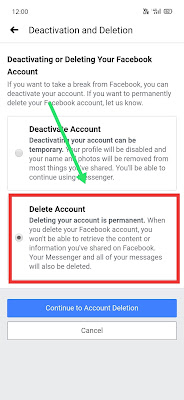
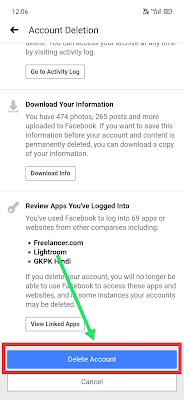


No comments:
Post a Comment